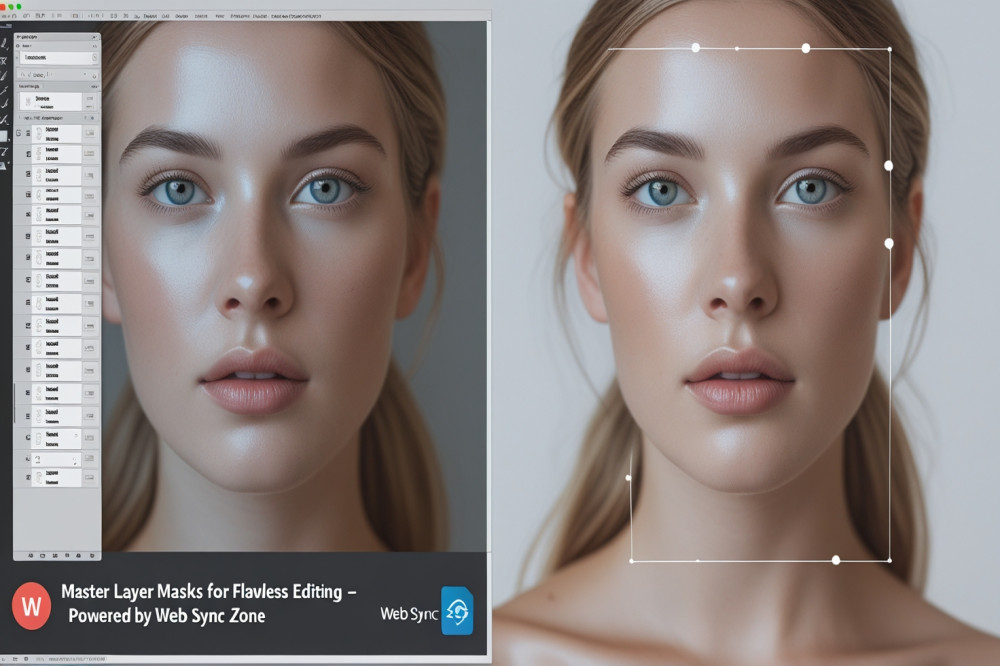
Layer masks are one of the most powerful tools in Photoshop, allowing you to edit images non-destructively. Instead of permanently deleting parts of an image, you can hide or reveal areas dynamically. This flexibility is essential for professional-quality edits where adjustments might need tweaking later on.
At Web Sync Zone, we emphasize mastering layer masks because they unlock endless creative possibilities and keep your original image safe at all times.
A layer mask is essentially a grayscale image attached to a layer. White areas reveal the layer’s content, black areas hide it, and gray shades show partial transparency. This allows selective visibility without deleting pixels permanently.
Select the layer you want to mask.
Click the Add Layer Mask button at the bottom of the Layers panel (a rectangle with a circle inside).
Use the Brush Tool (B) with black paint to hide parts of the layer.
Switch to white paint to reveal hidden areas again.
Use various brush hardness and opacity to create smooth blends.
Use Feathering to soften edges for a natural look (Properties panel).
Use Levels or Curves on the mask itself to adjust contrast and transparency.
Composite Images: Blend multiple photos seamlessly.
Selective Adjustments: Apply effects to parts of an image without affecting the whole.
Remove Backgrounds: Precisely isolate subjects with clean edges.
Non-Destructive Dodge & Burn: Lighten or darken areas without harming pixels.
Always work with masks instead of erasing pixels.
Use Gradient Tool on masks for smooth transitions.
Keep masks organized by naming layers clearly.
Experiment with Vector Masks for sharp, scalable masking.
Mastering layer masks elevates your Photoshop skills to a professional level. They give you full control over edits, allowing creativity without compromise. Whether you’re retouching photos, creating composites, or designing graphics, layer masks are your best friend.
Ready to edit like a pro with non-destructive workflows?
Trust Web Sync Zone to guide you through every Photoshop technique.